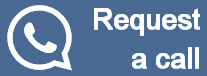Fanuc 16 CNC parameters and settings
Fanuc 16 CNC - Communication Parameters
Verify the following within the Fanuc 16 CNC's Setting (Handy) screen
- Punch Code = 1 (ISO)
- TV Check = 0 (Off)
- I/O = 0 (Channel 1)
Verify the following within the Fanuc 16 CNC's System (Param) screen
| Parameter | Value | Description |
|---|---|---|
| 101 Bit 0 | 0 | 1 Stop Bits |
| 101 Bit 0 | 1 | 2 Stop Bits |
| 101 Bit 3 | 0 | EIA or ISO automatic detection |
| 102 | 0 | RS232 use DC Codes |
| 103 | 8 | 1200 Baud |
| 103 | 9 | 2400 Baud |
| 103 | 10 | 4800 Baud |
| 103 | 11 | 9600 Baud |
| 103 | 12 | 19200 Baud |
NOTE: The above parameters affect RS232 communications. For a complete list of Fanuc 16 CNC paremeters refer to the Fanuc 16 documentation.
Procedure for changing Fanuc 16 CNC parameter(s)
At the Fanuc 16 CNC step through the following:
- Select MDI mode via rotary dial or button
- Press the SETTINGS key
- Change Parameter Write to 1 (the Fanuc 16 CNC will alarm)
- Take a picture of the current Fanuc 16 parameter(s)
- Change one or more Fanuc 16 parameter(s) as required
- Change Parameter Write to 0
- Press RESET
Procedure for changing DNC properties
At the PC step through one of the following:
| Predator DNC | Predator CNC Editor | Multi-DNC |
|---|---|---|
|
|
|
NOTE: Predator DNC Administrator is required to make changes within the appropriate .PXP configuration file
Procedure for manually receiving a CNC program from a Fanuc 16 CNC
At the PC step through one of the following:
| Predator DNC | Predator CNC Editor | Multi-DNC |
|---|---|---|
|
|
|
At the Fanuc 16 CNC step through the following:
- Select Edit mode via rotary dial or button
- Press the PROG key
- Type the program number and press the down arrow key
- Press the (OPRT) soft key
- Press the Right Arrow key until PUNCH appears on a soft key
- Press the EXECUTE soft key
Procedure for manually sending a CNC program to a Fanuc 16 CNC
At the Fanuc 16 CNC step through the following:
- Select Edit mode via rotary dial or button
- Press the PROG key
- Press the (OPRT) soft key
- Press the Right Arrow key until READ appears on a soft key
- Press the READ soft key
- Press the EXECUTE soft key
At the PC step through one of the following:
| Predator DNC | Predator CNC Editor | Multi-DNC |
|---|---|---|
|
|
|
NOTE: The procedure for sending from the PC first is supported by all three software applications. The procedure for Remote Request™, Remote Autoname™ is supported by Predator DNC and Multi-DNC applications. The step by step procedures for all of these additional styles are slightly different. Customers with a current subscription to Premier Support should contact us at support@predator-software.com or techsupport@multi-dnc.com for additional details.
More Self Help Articles
100+ Self Help Articles covering a wide range of technical details, references and processes are available on this web site to help support and troubleshoot Predator application issues.
Fun Fact
Fanuc and GE first released the Fanuc 16 CNC in 1990. They were significantly improved in 1997 with the release of the Fanuc 16i.